Geographic Information Science and Spatial Reasoning
(GEOG 104) (A General Education [GE] Course) Spring 2018
|
Geographic Information Science and Spatial Reasoning (GEOG 104) (A General Education [GE] Course) Spring 2018 |
|
| |
| Geographic Information Science and Spatial Reasoning (GEOG 104) (A General Education [GE] Course) Fall 2015 |
Web-based Exercise #1:
Mapping the Earth
Estimated time: 2 hour
Grading: 5 points total (ONE point for each question).
Due Day: Sept 15 at the beginning of lecture (before 12:30pm). You should submit your lab answers to the Blackboard (http://blackboard.sdsu.edu) before the lecture. We will use the Timestamp on your documents in the Blackboard to check if your assignment is late or not.
Please submit your work with a Word or PDF document - remember to put your full name on the submission.
1. Installing Google Earth
Note: you need to have the writing privilege for installing new software in a local personal computers, if you can not install Google Earth, please use our SAL lab machine (located in Storm Hall Room 324) on Friday afternoon. You can email our TAs to get an user account to access these machines. Each machine in the SAL lab has pre-installed Google Earth.
Go to http://www.google.com/earth/index.html
Click on the "Download Google Earth"
Figure 1: Google Earth Webpage
Try to download the Latest version at http://earth.google.com/download-earth.html
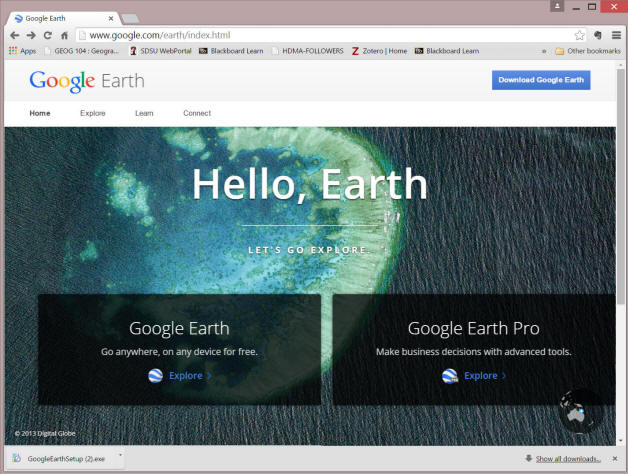
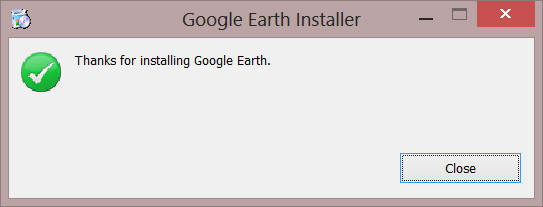
You will see the installer window. After the installation, click on "Close" button.
If you are using Any Internet Security tool, please make sure the firewall allow Google Earth to access the Internet. When installation is finished, launch the Google Earth program. The interface of Google Earth looks like Figure 5.
After you lunch the Google Earth, you might need to [close] the "Start-Up Tip" window, then start to use Google Earth.
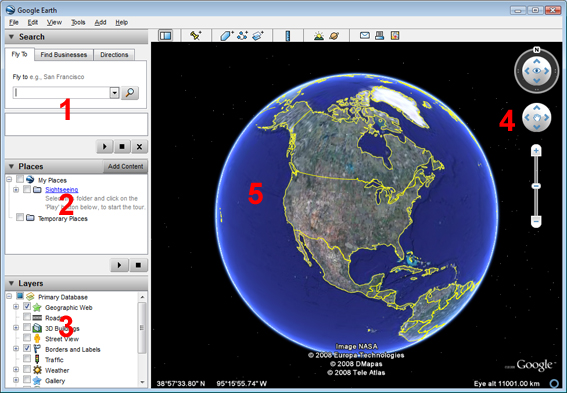
1: Search Panel; 2: Places Panel; 3: Layers Panel; 4: Navigation Controls; 5: Map View
2. Simple User Guide of Google Earth
Estimated time: 20 minutes
2.1 Interface and Functions
There are three operational panels (1-3), Navigation Control(4), and a map view (5) in the interface. The three panels are: Search Panel (Panel 1), Place Panel (Panel 2), Layer Panel (Panel 3). For detailed information, please go to https://support.google.com/earth/?page=guide_toc.cs
2.1.1 Search Panel
Type the keyword San Diego in the Search textbox and then press the enter key. This will fly you to the City of San Diego, California
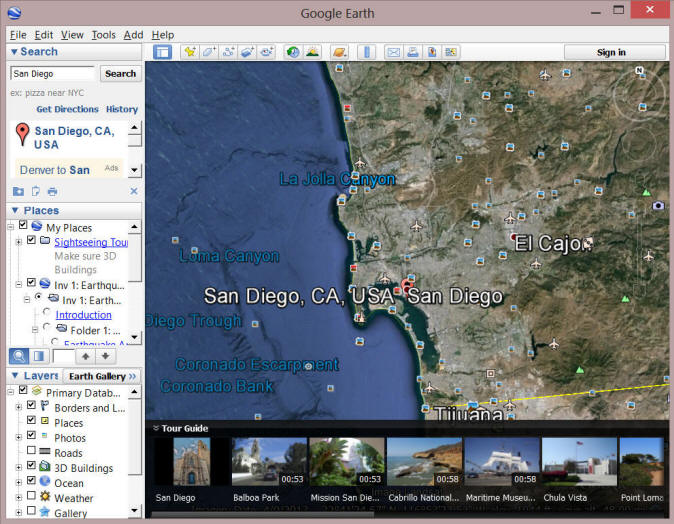
You can also try your home address to take a look at your house from the sky.
Inside the "Search" Panel, click on "Get Directions" (blue text) to open the Direction input boxes. Type "San Diego" in box A and "New York" in box B. Press Enter. What did you see ? What is the distance between San Diego and New York City? How long will it take by "Walking" ? (905 hours!!!).
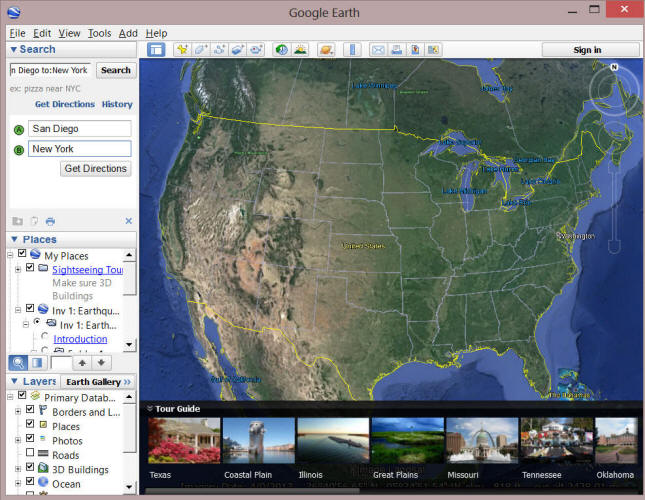
2.1.2 Place Panel
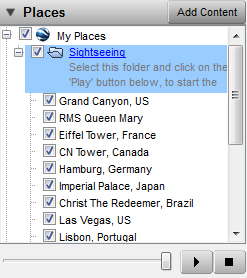
Place Panel
Now click on the "Sightseeing" folder in the Place Panel. You will see some famous landmarks and places. Double click on one of the place. The Google Earth will zoom into the location.
Google Earth provides a virtual tour guide on the bottom of the Earth View window. You can click on these pictures (with labels) Many famous sightseeing places have been included. Some tour guide has good navigation view functions.

Try the "Grand Canyon" with "02:08" (the virtual tour will last two minutes and eight seconds) (the one on the right side).
2.1.3 Layer Panel
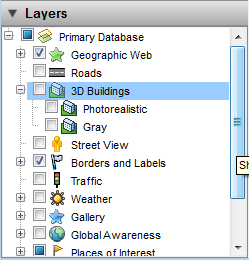
Layer Panel
You can manipulate the layers in the layer panel. Select the layers you are interested to display in the map view.
2.1.4 Navigation Controls
Go to the "View" pull-down menu and toggle on the "Overview Map" by clicking on the option from the pop-down list. If it is already selected, leave it alone.
Here is a list of some of the basic controls and their functions:
The "Look Joystick" control  :
Use the Look joystick to look around as if you were turning your head. Click an
arrow to look in that direction or continue to press down on the mouse button to
change your view. After clicking an arrow, move the mouse around on the joystick
to change the direction of motion.
:
Use the Look joystick to look around as if you were turning your head. Click an
arrow to look in that direction or continue to press down on the mouse button to
change your view. After clicking an arrow, move the mouse around on the joystick
to change the direction of motion.
The "Move Joystick" control![]() :
Use the Move joystick to move your position from one place to another. Click an
arrow to look in that direction or continue to press down on the mouse button to
change your view. After clicking an arrow, move the mouse around on the joystick
to change the direction of motion.
:
Use the Move joystick to move your position from one place to another. Click an
arrow to look in that direction or continue to press down on the mouse button to
change your view. After clicking an arrow, move the mouse around on the joystick
to change the direction of motion.
The "Zoom Slider"
![]() : To
get closer to the ground to see more detail but in a smaller geographic area.
Try to clicking and dragging the slider toward the plus/minus sign; try
double-clicking on any part of the image.
: To
get closer to the ground to see more detail but in a smaller geographic area.
Try to clicking and dragging the slider toward the plus/minus sign; try
double-clicking on any part of the image.
The "Hider/Show Sidebar"
![]() : To
conceal or the display the side bar (Search, Places and Layers panels).
: To
conceal or the display the side bar (Search, Places and Layers panels).
The "Add Placemark" control
![]() : To add
a
placemark for a location.
: To add
a
placemark for a location.
The
"Measure" control
![]() : To
measure a distance or area size.
: To
measure a distance or area size.
The "Add Overlay" controls
![]() : To
create and add your own overlay features onto Google Earth. You can draw a
polygon, a line, or add a graphic image to the map which Google Earth will
"drape" over the terrain. (Only available in Google Pro version).
: To
create and add your own overlay features onto Google Earth. You can draw a
polygon, a line, or add a graphic image to the map which Google Earth will
"drape" over the terrain. (Only available in Google Pro version).
The "Email" : To send the current view to a user with Google Earth or send an image of the current view to an email recipient.
The "View in Google Maps": To show the current view in Google Maps in your web browser.
2.2 Google Earth Orientation Exercises
Be sure to open the Google Earth software application on your desktop. Practice using the buttons described above and observing their functions after opening Google Earth on your desktop as described below.
The next step is to type the keyword San Diego State University in the
Search box and then press the enter key This will fly you to the center of our
SDSU campus.
Now we are going to introduce an important concept in GIS called, "Map layers." Map layers are layers of map features, data, or imagery that can be overlaid or stacked together like layers on a cake or toppings on a burger. Now turn on the "Places", "Roads," and "3D Buildings" features in the Layers ).
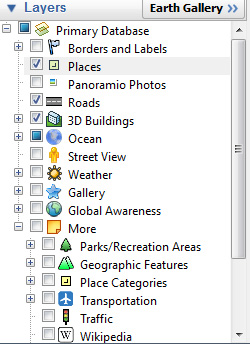
Map Features
You can now add more feature layers to Google Earth by clicking on the check boxes in the Layers Panel at the left of the screen (left side of Figure below). Click on several. You may want to select "More" --> Place Categories --> Dining, Shopping Malls,
or "More" --> Transportation --> Rail, Bus, etc. Even though you have turned on some layers, their associated features may not be visible until you sufficiently Zoom In or go to the geographic areas where they occur. This is called "scale-dependent features." It would not make sense to show all buildings on the map when you are zoomed out all the way to the point where you can see the entire planet! In real life, you would not see all of these features from outer space. Google Earth and other Virtual Earth-type applications make features like roads, buildings, parks, etc. visible only when they would be visible in real life.
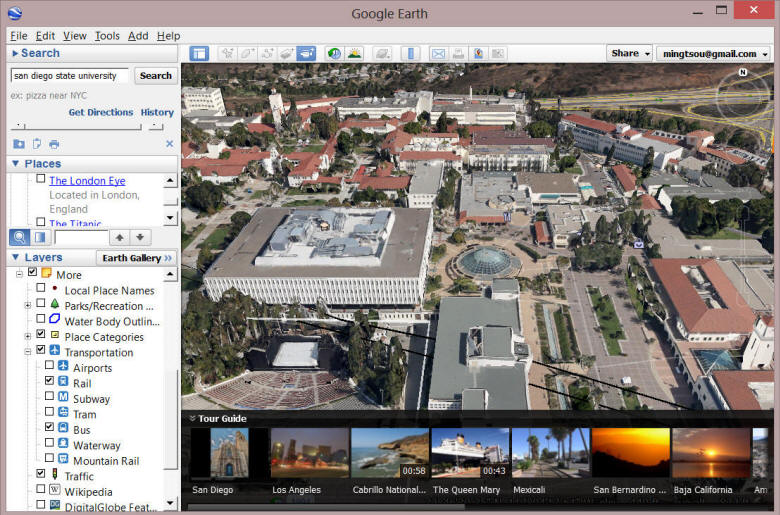
Feature Layers (Left) and Features (Right)
Turn on the 3D building function and navigate our SDSU campus. Do you find any errors in the Google 3D view? What are the possible reasons to make these errors?
b) San Diego Convention Center:
You can enter "San Diego Convention Center" in the Search Field. The focus of Google Earth is the downtown San Diego Convention Center. Try the same way as above. Choose Roads, 3D buildings, borders, and free to zoom in, zoom out and tilt.
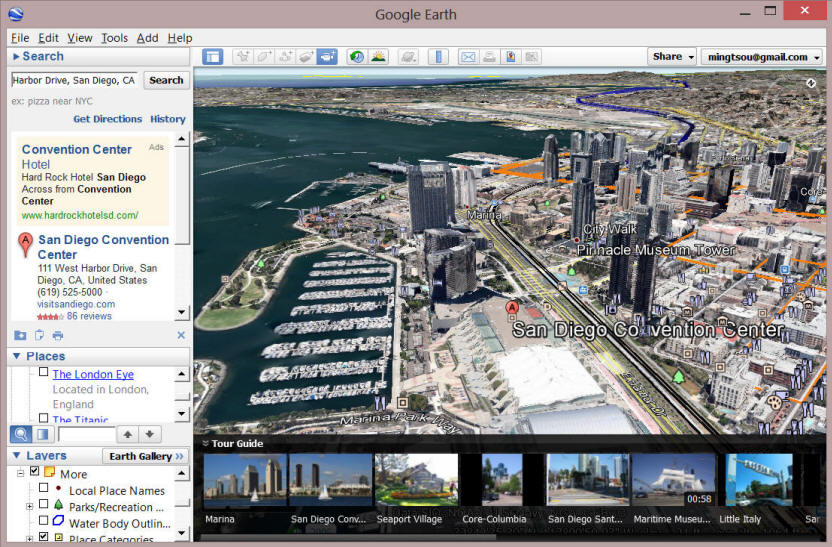
Now you are free to use the Google Earth navigation tools like Zoom In, Zoom Out, Tilt, etc. Please try the different functions to see what happens.
Currently, Google Earth Adopts TWO different 3D models in their 3D view. The first one (old version) is to use "Sketchup" software to create 3D CAD models for each building, landmark, tree, etc. This 3D CAD-based models are complicated, difficult to integrate and time-consuming to create 3D views for the whole city. See the section 2.3 for more detail.
The second 3D model (new type) in Google Earth is to use LIDAR techniques to scan through the whole city and create the 3D city model automatically by overlaying aerial photos with high resolution digital terrain model. For more information about the new 3D model in Google Earth, please see this link:
https://support.google.com/earth/answer/2661942?hl=en&ref_topic=2376200
http://www.youtube.com/watch?feature=player_embedded&v=N6Douyfa7l8#t=16
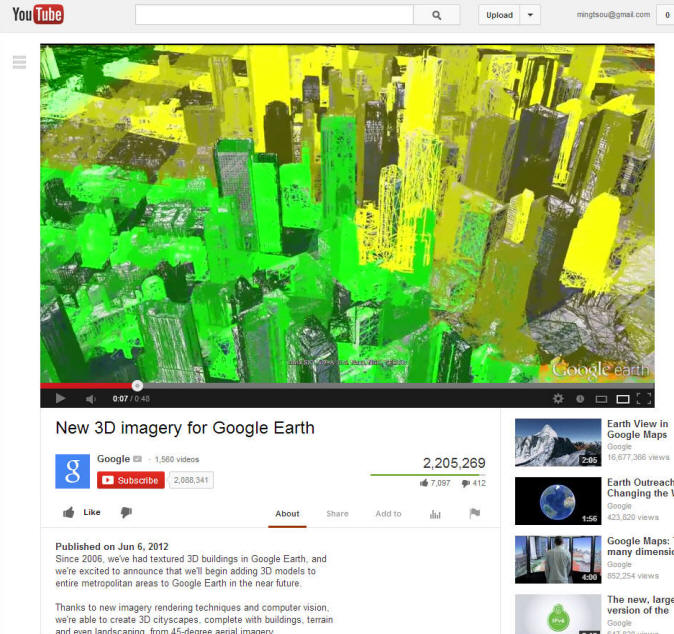
2.3 The Google 3D Warehouse Example (Old version. No longer available online)
Computer-aided design (CAD) is the use of computer technology to aid in the design of 3D models and/or 2D drawings of physical components. CAD has become an especially important technology within the scope of computer-aided technologies. Google has developed its own CAD software "Google Sketchup". You can use it to create, modify and share 3D models. It's easier to learn than other 3D modeling programs, which is why so many people are already using it.
The 3D Warehouse is an online repository of 3D models. Anyone can search for and download models, but to publish your own, you'll need to sign in using your Google account. If you model 3D buildings and would like to share them with the world, you can do so through the "Best of the 3D Warehouse" layer in Google Earth. Only the very best models are selected for inclusion in this layer.
Navigate to the website and click anything under the catalog of "3D Building Collection"
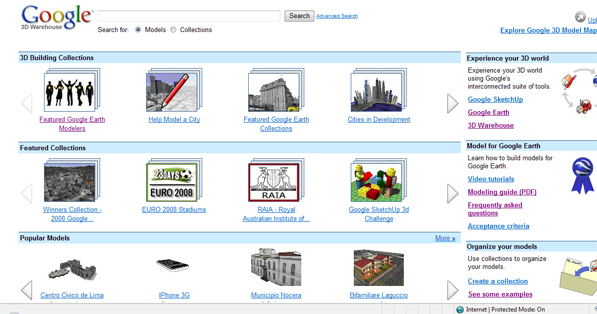
Google 3D Warehouse
Choose any collection you interest in and click on it.Click on "View in Google Earth"
Click any model you interested in and see the 3D module in Google Earth . (Note: not all 3D models are available to see in Google Earth.)
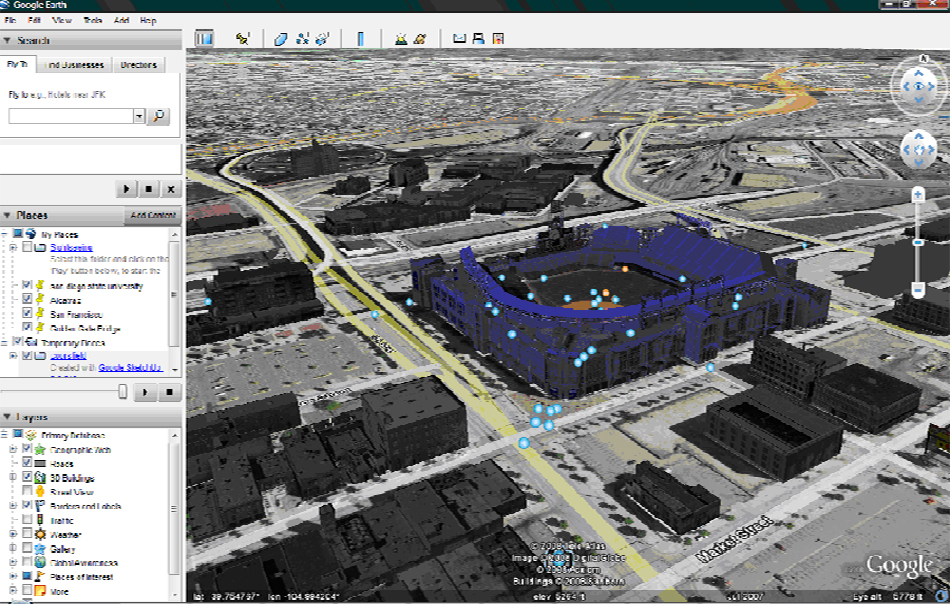
However, the 3D Modeling Pipeline for Google Earth retired after October 1, 2013.
![]()
On April 26, 2012, Trimble announced it would buy SketchUp from Google.[11] The two companies will "...collaborate on running and further developing SketchUp's 3D Warehouse."[12] On June 1, 2012, Trimble completed the acquisition of SketchUp from Google (Cited from wikipedia).
New 3D Warehouse Website: https://3dwarehouse.sketchup.com/
3. Class Exercises
3.1 Converting Latitude and Longitude to Decimal Degree.
First, use the "Directions" field to find out the directions from your home to SDSU. What is the distance between SDSU and your home? How long will it take to "walk" from your home to SDSU?
Please go to https://support.google.com/earth/answer/148081?guide=22359&ref_topic=22363#directions for more information about address searching rules.
Next, you need to identify the Latitude and Longitude of of SDSU Geography Building. First, type "San Diego State University Geography", you will see the Department of Geography marker in the first search result.
Next. you can use the "Marker" function on the top of Google Earth window (The Yellow Pushpin icon). Click on the Marker. In the Name box, type "Geography Department". Write down the Latitude and Longitude of Geography Building.
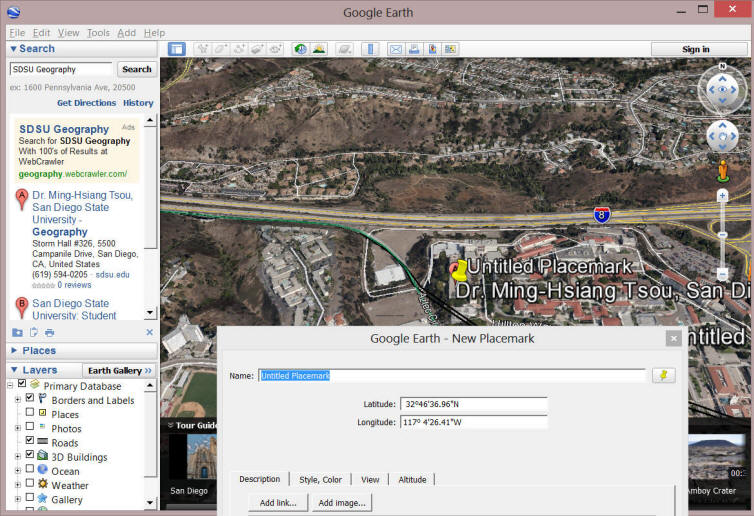
In GIS, most Latitudes and Longitudes will be converted into Decimal Degrees, which is easier for computers to process the point location. For more explanation about Decimal Degree, please read here: http://en.wikipedia.org/wiki/Decimal_degrees
You can switch the value of Lat/Long in Google Earth from traditional "Degrees, Minutes, Seconds" format into the Decimal Degree format. Select "Tool" from the top menu --> "Options", In the 3D View tab, Change the "Show Lat/long" from "Degrees, Minutes, Seconds" to the first one "Decimal Degrees". --> then Press "OK".
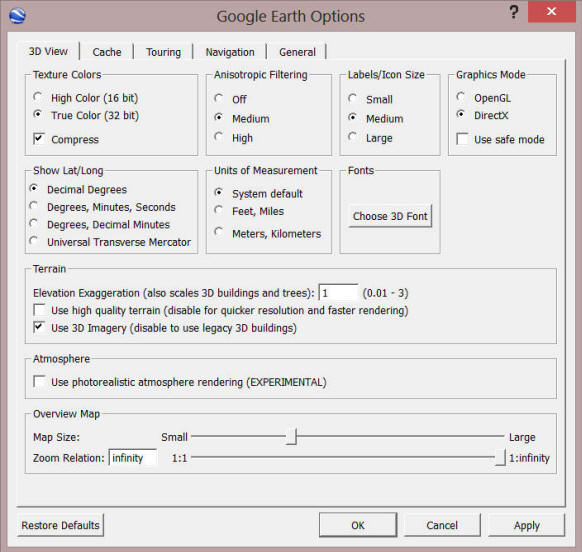
Now, "Right Click" on the Yellow Geography Annex Marker, to open the "Property" window of this marker. You will see that the Latitude and Longitude have been transformed into decimal degrees.
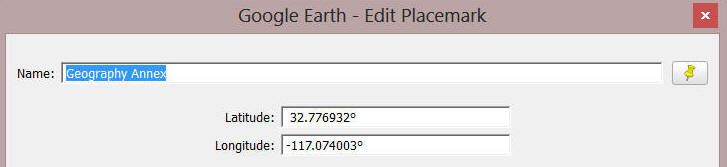
Can you tell us WHY the decimal degrees of Longitude becomes "negative" value?
You can try some online conversion tool between decimal degrees and traditional format here:
http://transition.fcc.gov/mb/audio/bickel/DDDMMSS-decimal.html
Please try to answer the following questions.
(Q1) What is the Latitude and Longitude of the SDSU LOVE LIBRARY? (Hint: First locate the Library DOME; then, find out the latitude and longitude coordinate values by moving your mouse cursor over the image of LOVE Library. Coordinates will appear in the bottom-left corner - after you minimize the Tour Guide). Please write down both the Degrees, Minutes, Seconds format and the Decimal Degree format for LOVE library.
(Q2) Use the Measuring tool (located in the Tools pull-down menu) to measure the direct straight line distance between your home and the Library. Use Miles as the measuring unit. Compare the distance with you obtain in the walking directions. Are you happy with the route Google Earth calculates for you?
(Please write down these answers in your notes, you will need to enter them in the Black board later.)
3.2 The Bird Flu Example
We will try the bird flu example introduced in the class.
Bird flu is a contagious viral infection that can affect all species of birds. The contagious virus lives primarily in the respiratory system in the infected birds, and human infection occurs when people come into contact with infected birds or contaminated surfaces. There are thought to be millions of migratory ducks and wildfowl which carry the disease. Worldwide, according to the World Health Organization, more than 135 humans' infections of the virus have been recorded.
On November 16, 2005, Nature Magazine's Senior Reporter Declan Butler has thoroughly researched the Avian Flu outbreak information and has published the confirmed cases of Avian Flu in a Google Earth file. His avian outbreak map includes Human cases, and a time series of placemarks showing the progression of the flu over the last 18 months.
Click the link http://www.nature.com/nature/googleearth/avianflu1.kml to open the KML file. Then Google Earth will be automatically launched (Figure 25). If you see alert message window, click "continue". (If you cannot see the maps, in the "Places" panel, double-click on "H5N1 distribution maps" under the category of "Temporary Places".)
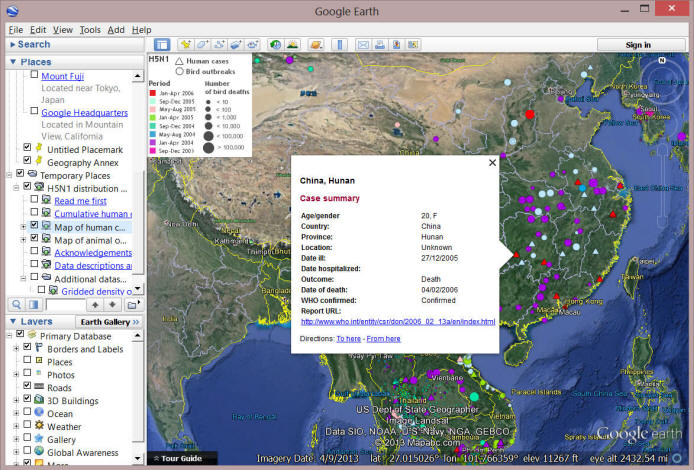
Bird Flu Example
In the "Places" panel, select the
layer of "Additional datasets".
If you see the alert message window such as
"Unsupported image format, go_Russia.png", click "ok" and remove the
Russia layer( "Additional Datasets -->
Gridded density of poultry worldwide--> Russia")
This way you can view the poultry density for any continent you are
interested in. You can focus on the human cases or animal breaks by selecting
the respective layers. For example, you may notice that there were quite a few
human cases happened in the first several months of 2006 in the Middle East
(below Figure). For each case, you can make an inquiry to learn more information by
directly clicking on the symbol. Please keep track of the spread of the flu
virus based on the maps.
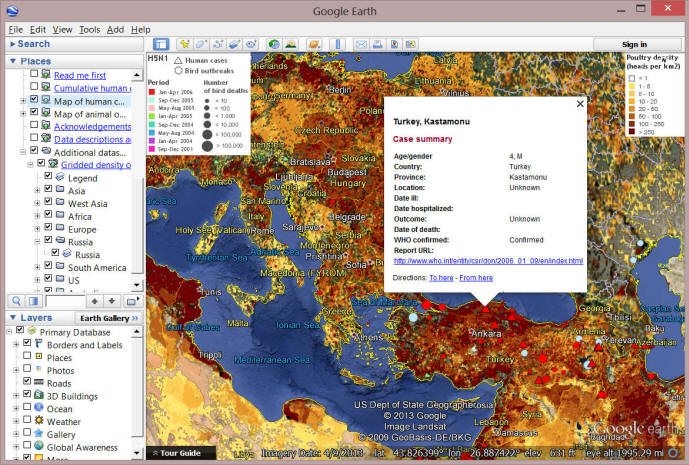
Bird Flu Human Cases in the Middle East
Please answer the following questions.
(Q3) Describe the patterns of the bird flu for both bird and human cases in the Middle East (Geographic distribution, Spread patterns and Seasonal patterns) by viewing the bird flu maps. Explain the spatial relationship between the two patterns.
(Q4) Try to identify how many human cases happened in Turkey and report their Latitudes and Longitudes (Hint: in the place panel, only select the "Map of human cases"). Explain your observation regarding the distribution of human cases.
(Please write down these answers in your notes, you will need to type them again later)
3.4 The Flight Example
Go to http://www.fboweb.com/antest/ge/intro.aspx?old=1. This website provides flight tracking services which are visualized by Google Earth. For example, we can take a look at inbound flight traffics for Los Angeles International Airport (LAX). Click on the "(LAX) Los Angeles Int" under the "Flight Tracking" panel on the left hand side(Figure 27). Then, you will able to see the inbound traffics toward LAX in Google Earth (Figure 28). (If you cannot see the LA on the Google Earth, double-click on "Flightwise/LAX Inbound Flights" under the Places Panel)
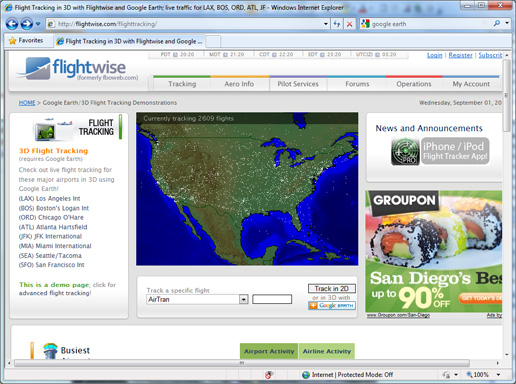
View Live Inbound Traffic for LAX
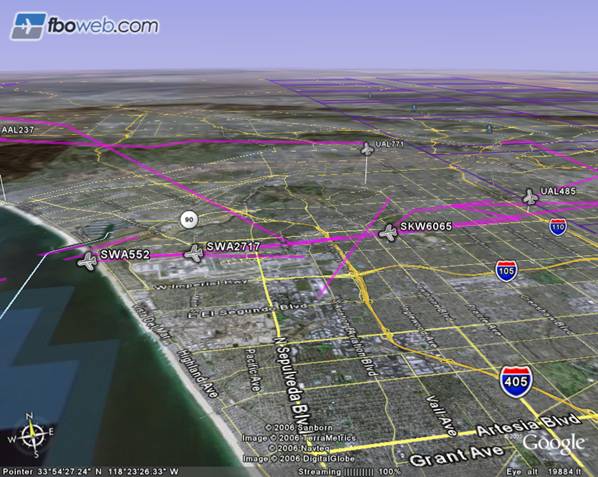
LAX Real-time Inbound Traffic
Open another KMZ file by clicking http://www.fboweb.com/antest/ge/geALLFLIGHTS.kmz. This will display all active flights in the last hour (caution: may be slow).
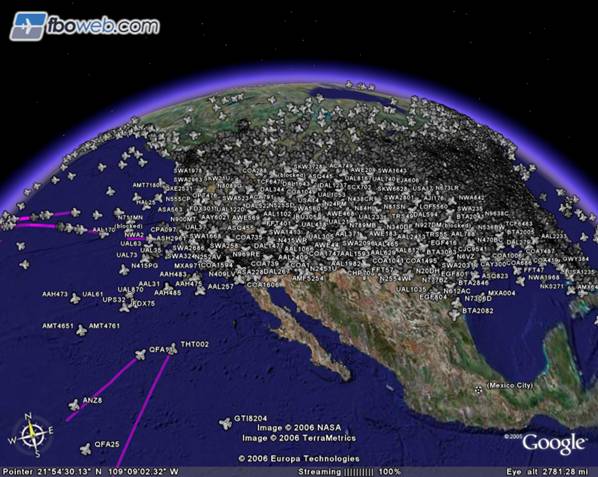
All Active Flights for US-based Airports
Please answer the following questions.
(Q5) For LAX inbound flight traffics at the time you are viewing the map, how many planes are below the altitude of 1,000 feet? Please select TWO examples. (Don't do this exercise at late night because you may not be able to see any flight in late evening ). List their flight numbers and their altitudes (Hint: use the "Tilt" tool to have a better perspective).
(Please write down these answers in your notes, you will need to type them again later)
4. Flight Simulator (optional)
Google Earth has a built-in flight simulator that allows you to 'fly' a simulated aircraft. For detailed instructions visit the help pages, http://earth.google.com/userguide/v4/ug_flightsim.html. We will take a simplified flight using the simulator leaving from Los Angeles International Airport. Make sure to capture a screen shot of your flight, you will need it later in the questions section.
To capture a screen shot using Windows press 'Print Screen' on the keyboard (if you are using a laptop you may have to press 'Function' and 'Print Screen'). For a Mac press Command-Shift-3 on the keyboard. Using either Mac or Windows to capture a screen shot will put a copy of your screen onto you clipboard, which can then be pasted into a document. When you open a new Word document, press "Ctrl-V" (to Paste) the screen shot into your report.
The first thing to do is click Tools >
Enter Flight Simulator. This will open the flight simulator start window.
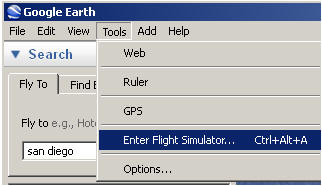
Enter Flight Simulator
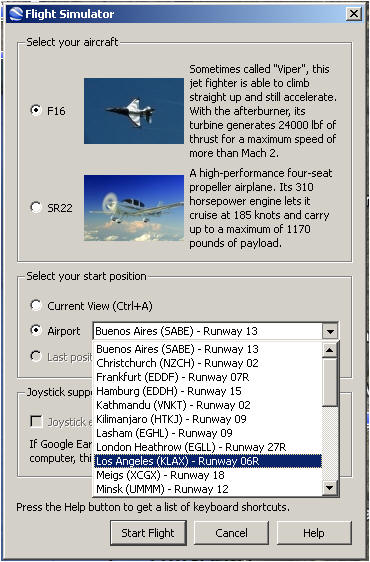
Flight Simulator Start Window
In the flight simulator start window select the aircraft that you would like to
fly and select Los Angeles (KLAX) from the Aiport drop-down menu. Google Earth
will begin you flight by placing you on the LAX runway (figure 32), so we should
go over some of the flight controls before you take off.
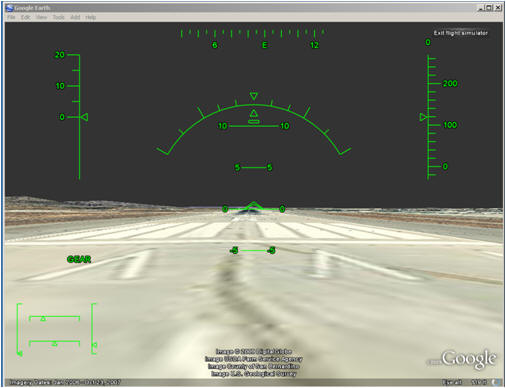
Takeoff From LAX Runway
Google provides a nice explanation of
the head-up display (HUD) features on their help pages,
http://earth.google.com/userguide/v4/ug_flightsim.html#flying, Figure 33
highlights the main features.
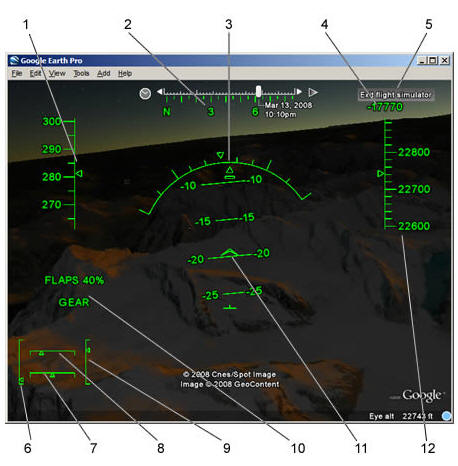
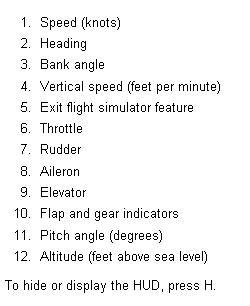
Flight Simulator Head-up Display
*** Google has a full description of all
of the keyboard controls on their help page,
http://earth.google.com/support/bin/static.py?page=guide.cs&guide=22385&topic=23746&answer=148092.
Make sure to look at the controls before flight or you may end up very
frustrated. Also, don't forget to raise the landing gear after you take off.
5. Keyhole Markup Language (KML) and Google Earth Customization (optional)
Estimated time 20 minutes
5.1 Introduction to KML
The previous two examples use KML to encode geographic information and display them in Google Earth. KML stands for Keyhole Markup Language. KML is XML-based document with tags describing names and attributes for locations, symbolization styles, and image overlaying.
Anyone can create a KML file and display the geographic features with Google Earth. However, KML has to be used as a HTML link (e.g. http://services.google.com/earth/kmz/google_earth_tutorial_files.kml).
For a more detailed introduction, see http://earth.google.com/kml/whatiskml.html. For the tutorial, see http://earth.google.com/kml/kml_tut.html.
5.2 Creating KML-based Applications (Optional)
Use the KML tutorial sample as an example (http://services.google.com/earth/kmz/google_earth_tutorial_files.kml), download it and open with a text editor.
The document includes:
An XML Header,
![]()
A KML namespace declaration,
![]()
"Folder" XML-like Structures with multiple tag types,
Descriptions,![]()
Names,
![]()
Placemarks,
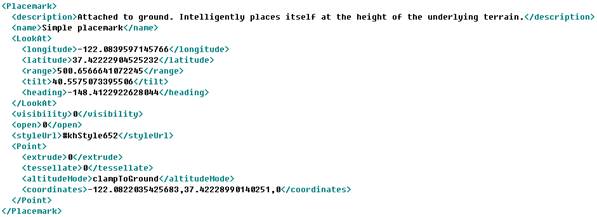
As we can see, a placemark typically has "description", "name", "look at (or camera view)", "visibility", "styleUrl", "extrude", "altitudeMode" and "coordinates" tags.
In addition to placemarks, KML also supports "Ground Overplays", "Paths", "Polygons", and "Screen Overlays".
You can either use a text editor to create a KML document or simple use Google Earth to do it. Start Google Earth, open "My Place" folder in the "Place Panel", find the previous home-to-school route. Then right click to save the route as a KML file. Now you can publish it as a HTML link to share with others. You can also edit the KML document and try adding new tags into it.
5.3 The
Google Earth Community
Try to register at the Google Earth Community (http://bbs.keyhole.com/) (Figure 34). In particular, you can go to KML discussion forum (http://bbs.keyhole.com/ubb/postlist.php/Cat/0/Board/SupportKML). Post your questions if you have.
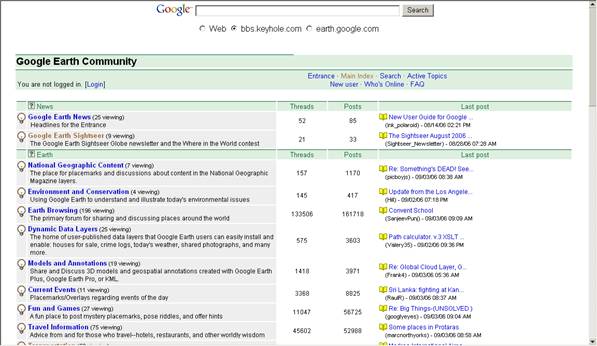
Google Earth Community
5.4 Google Earth Blogs and Related Websites
Also, there have been many Google Earth Blogs and hacking websites available online. Here is a list. Go check them out!
Google Earth Blog http://www.gearthblog.com/
Google Earth @ Wiki http://en.wikipedia.org/wiki/Google_Earth
Google Sightseeing http://www.googlesightseeing.com/
OGLE Earth http://www.ogleearth.com/
How Google Earth Works http://computer.howstuffworks.com/google-earth.htm;
Please Answer the Following Questions (Exercise#1) in Black Board
Due Day: Sept 15 at the beginning of lecture (before 12:30pm). You should upload your lab answers to the Blackboard (http://blackboard.sdsu.edu) before the lecture. We will use the Timestamp on your documents in the Blackboard to check if your assignment is late or not.
(Q1) What is the Latitude and Longitude of the SDSU LOVE LIBRARY? (Hint: First locate the Library DOME; then, find out the latitude and longitude coordinate values by moving your mouse cursor over the image of LOVE Library. Coordinates will appear in the bottom-left corner - after you minimize the Tour Guide). Please write down both the Degrees, Minutes, Seconds format and the Decimal Degree format for the location of LOVE library.
(Q2) Use the Measuring tool (located in the Tools pull-down menu) to measure the direct straight line distance between your home and the Library. Use Miles as the measuring unit. Compare the distance with you obtain in the walking directions. Are you happy with the route Google Earth calculates for you?
(Q3) Describe the patterns of the bird flu for both bird cases and human cases in the Middle East (geographic distribution, spread patterns and seasonal patterns) by viewing the bird flu maps. Explain the spatial relationship between the two patterns.
(Q4) Try to identify how many human cases happened in Turkey and report their Latitudes and Longitudes (Hint: in the place panel, only select the "Map of human cases"). Explain your observation regarding the distribution of human cases.
(Q5) For LAX inbound flight traffics at the time you are viewing the map, how many planes are below the altitude of 1,000 feet? Please select TWO examples. List their flight numbers and their altitudes (Hint: use the "Tilt" tool to have a better perspective).
This web site is hosted on MAP.SDSU.EDU
and Geography Department.
|
|