GEO 583 Internet Mapping and Distributed GIServices
LAB FOUR: Expression Web Tutorial Two
Created and updated by Dr. Ming-Hsiang Tsou,
Department of Geography, San Diego State University
Due day: Feb. 22 at 9:30 am.
10 Points (total 100).
How to Organize Information?
(reference: Matthews and Poulsen, 1999, FrontPage 2000: The Complete Reference)
Alphabetical: (Name list):
Chronological (Time)
Geographical: (Maps)
Topics (Geography: Human, Physical, Techniques...)
Task (File, Edit, View..)
Priority of Information (emails: High priority, low priority..)
Metaphors: Shopping Malls (Level one, Level two...)
Web Application Structure:
Hierarchical Structure: (GEO583 Example)
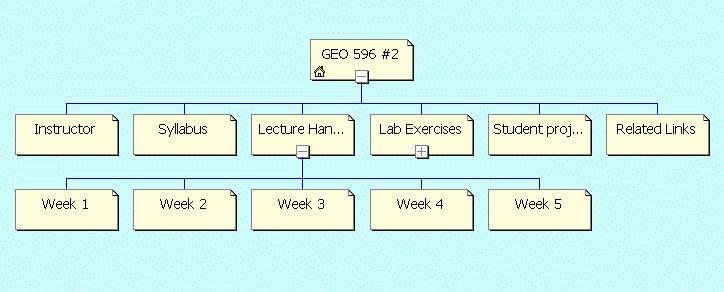
Tips:
Don't create a narrow and deep hierarchy.
Structure the web application within three levels. If users go to four or five levels without getting what they want, they may feel confused or frustrated.
Don't create a too broad and shallow hierarchy.
Human short-term memory is limited to seven items. So, keep within seven horizontal items.
Hypertext Structure: (see lecture notes)
Use it carefully, as second or supporting structure. Users may get lost quickly.
Database Structure. (connecting to external databases.)
![]()
1. Create an Index Map for Hyperlinks
![]()
1. Open a new ArcMap Project with a new View window and navigate to "Y:\group\usa" to add the "States" shape file.
2. Double click on the legend to open legend editor. Then change the legend type to "single symbol". Press [Apply] button then exit the legend editor.
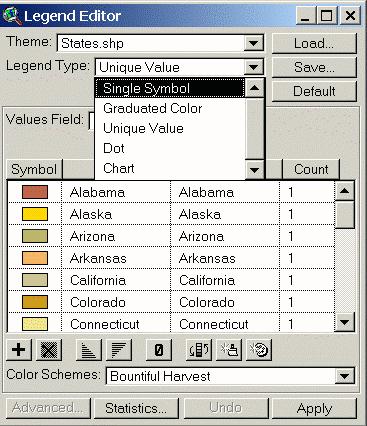
3. Use the Selection tool
![]() to select the California State. The CA State becomes Yellow or Blue.
to select the California State. The CA State becomes Yellow or Blue.
4. Select [File] menu -- [Export] -- open the Export window. Change the format to WidnowBitMap and save the new image to "Z:\lab-4\" as "ca-1.bmp".
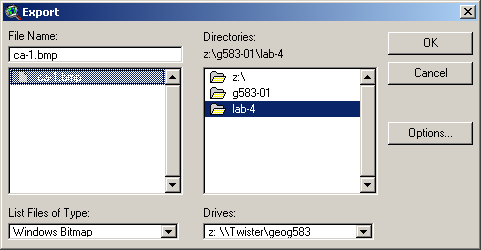
5. Save the project as "ca-1.mxd" in your "lab-4" folder and then Exit ArcView.
.
![]()
2. Create a New Website with pre-designed content structure.
![]()
You will create a new website with pre-defined web page
structure and styles for your personal website.
1.
Open the Microsoft
Expression Web 4.
2.
Click on the “New Site” icon (top left, the second icon).
à select “Templetes”
à Select Personal 1 or 2
or 3 or other similar template.
3.
In the location box, type:
“Z:\new-web-yourname”,
use the same text for the “Name: new-web-yourname” -à
Press [OK].
4. Rename the “default.hml” to “index.htm” (Answer “YES” to update the related hyperlink). (Same procedure in LAB-1).
5.
Click on the index.htm to
open the default home page.
Take a look at this template for your personal website.
You will change the links of “About Me, Resume, etc” into “Lab-1, “Lab-3”
and “Lab 4”, later.
6.
Switch back to the “Site
View”
à Click on the
“master.dwt” This is the
template design file from Dreamweaver (one of popular web design tools).
7.
Now you can modify these
contents. Please change the “Website
Name” to “Your Name” and the website description to “Personal Website for GEOG
583 Class”. Can you make a hyperlink
of the GEOG583 to the actual class website?
(http://map.sdsu.edu/geog583).
(hint: highlight the GEOG583, then press Ctrl-K (to create hyperlink).
8.
Change the List of “About
Me” on the top menu to “LAB4”.
Rename the folder of “about me” (left side)
to “LAB4”, change the bottom’s page links for “About me” to LAB4.
Save the change. Press “Yes” to update the hyperlinks.
9.
In the left side folder
list, go to the LAB4 folder, click on the default.html to view the content.
10.
Change the “Heading 2” to
LAB4.
11.
Insert the “ca-1.bmp” (from
the previous section) into this page.
Re-arrange the page layout by deleting some text boxes in the side bar.
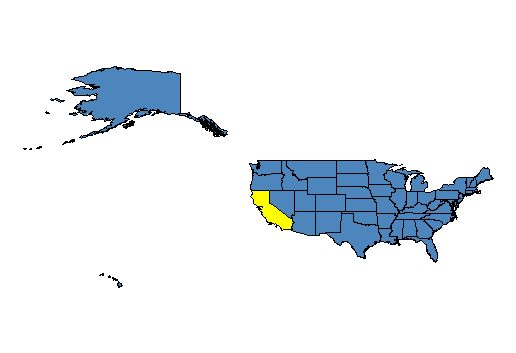
12.
Click on the “View” menu
à
Toolbars
à
Pictures.
13.
Select the “Polygonal
Hotspot” icon. (the third one from left).
14.
Use the tool to draw the
boundary of California, (Double click to close the polygon).
In the Address, type “http://www.ca.gov/”.
Press OK.
15.
Now you just created a
graphic-based index map for Hyperlink to California.
16.
Save your new web page now.
17.
Publish this new website
(using WinSCP) into your mappingideas.sdsu.edu
website. (use the same procedure in previous lab).
After the upload you can close the WinSCP.
Now you can check out your new design.
![]()
4. What to turn in
![]()
|
Publish your new Web design with new themes and the index map for California. |
|
Use the online forum to answer the following questions (and print out a paper copy): |
1. Please compare the "linear" media (books, video tapes) with "Non-linear" media (Hypertext, DVD). What are their advantages and disadvantages? Which one do you prefer? Which one is better for knowledge construction and learning processes?
2. Please read Dr. Bush's article, "As We May Think". Do you agree with his arguments or not? and Why? (This may be one of your mid-term exam questions.)
3. Compare "GIS" and "Multimedia Cartography" in the following figure. What are the potential research topics in Part I, II, and III?
4. Please use on-line search engines or on-line resources to write down the definition of the following terms:
|
Distributed Components | |
|
Remote Connection vs. Object Migration | |
|
Map Server vs. Web Server | |
|
GML |
![]()